SnowMirror is very easy to install and configure and it has been designed to be as user-friendly as possible. However it is an enterprise tool and our experience is that the conditions and environments vary a lot. This post is intended to help new users to evaluate SnowMirror and its features the easiest possible way without any hurdles such as database build, ServiceNow credentials and permissions, server to deploy, etc.
The goal for the first stage is to have SnowMirror up and running on your own notebook without any database installation. This will enable you to get familiar with SnowMirror user interface and application control. You will be able to download data from one of our ServiceNow demo instances but you won’t be able to connect to the data. But don’t worry. That is Stage 2.
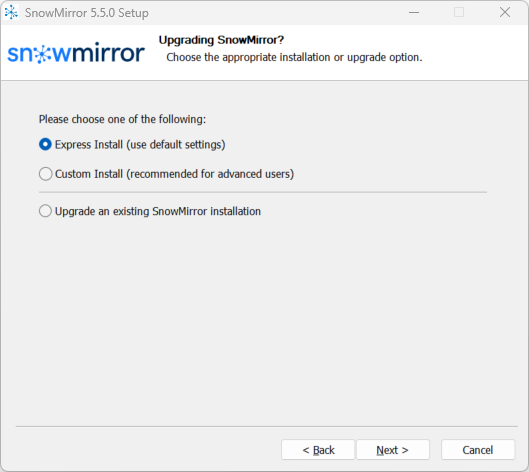
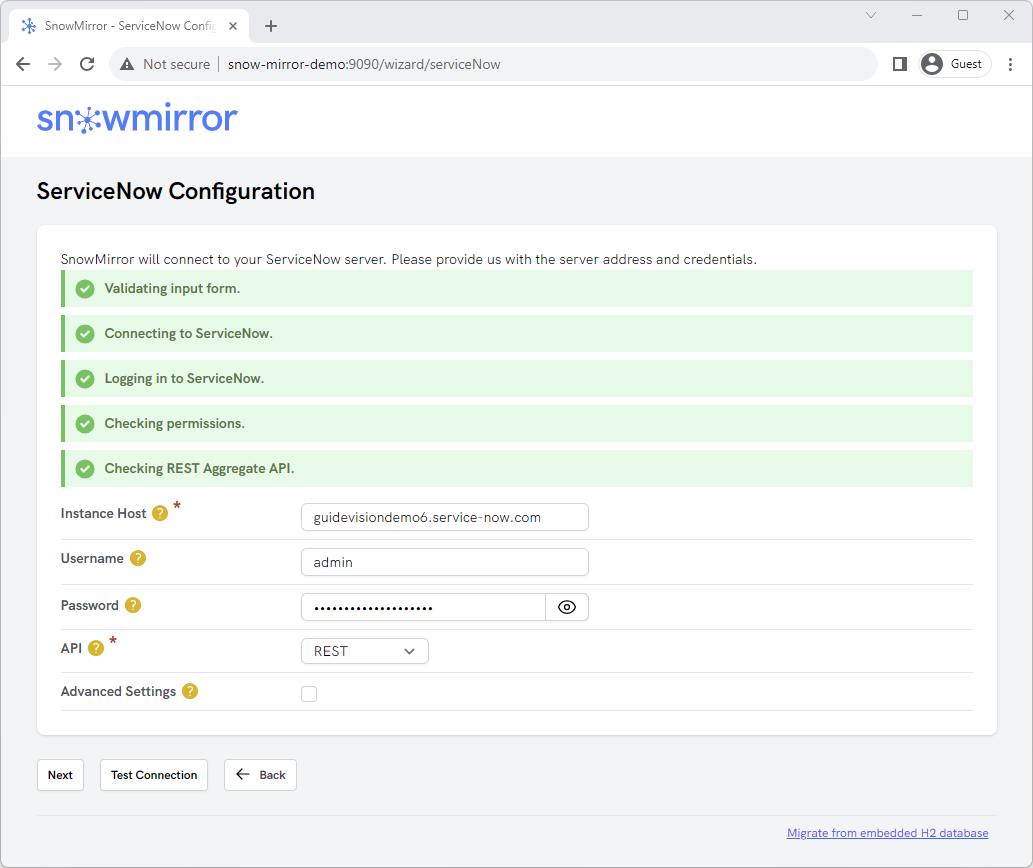
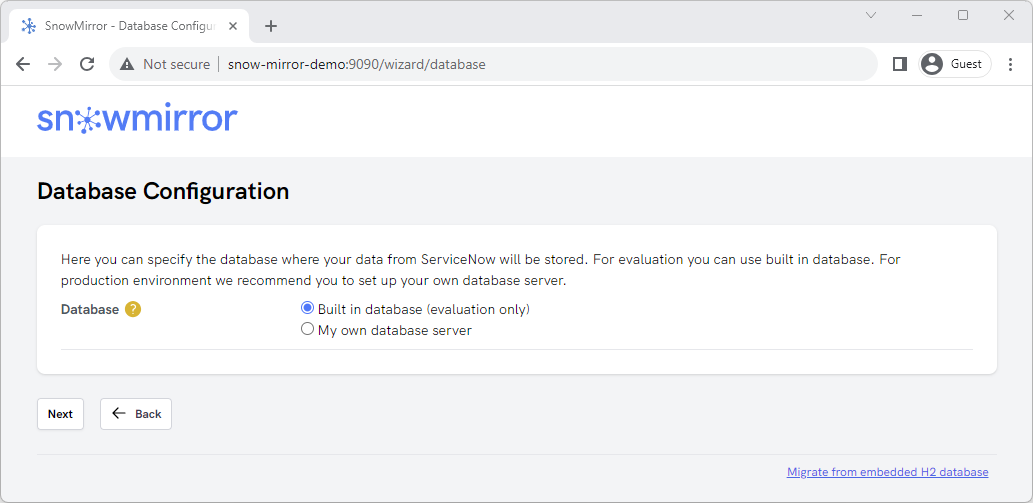
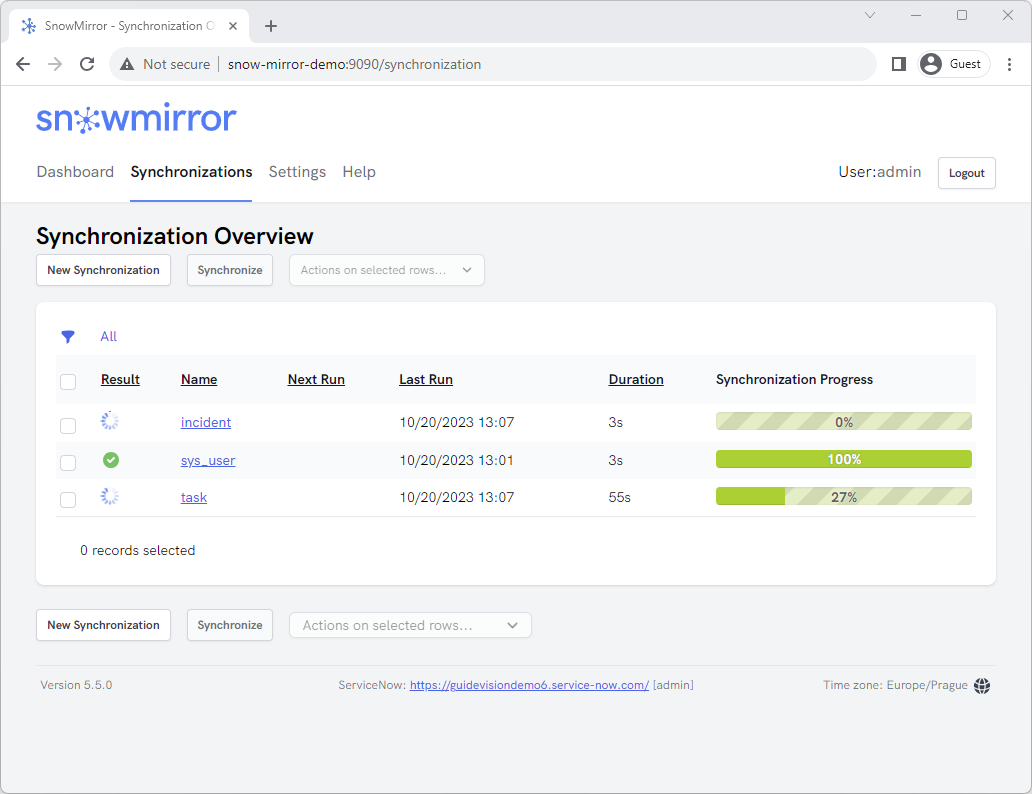
The next step is to configure replication between your own ServiceNow test instance and a real database to be able to see the replicated data and to connect other tools to work with the data. In this stage, you need admin access to one of your ServiceNow instances (UAT or test instance is ideal) and you need either to install a database on your notebook or you need to set up a database for you inside your company. We recommend you to use a ServiceNow admin account and keep a detailed permission configuration for Stage 3.
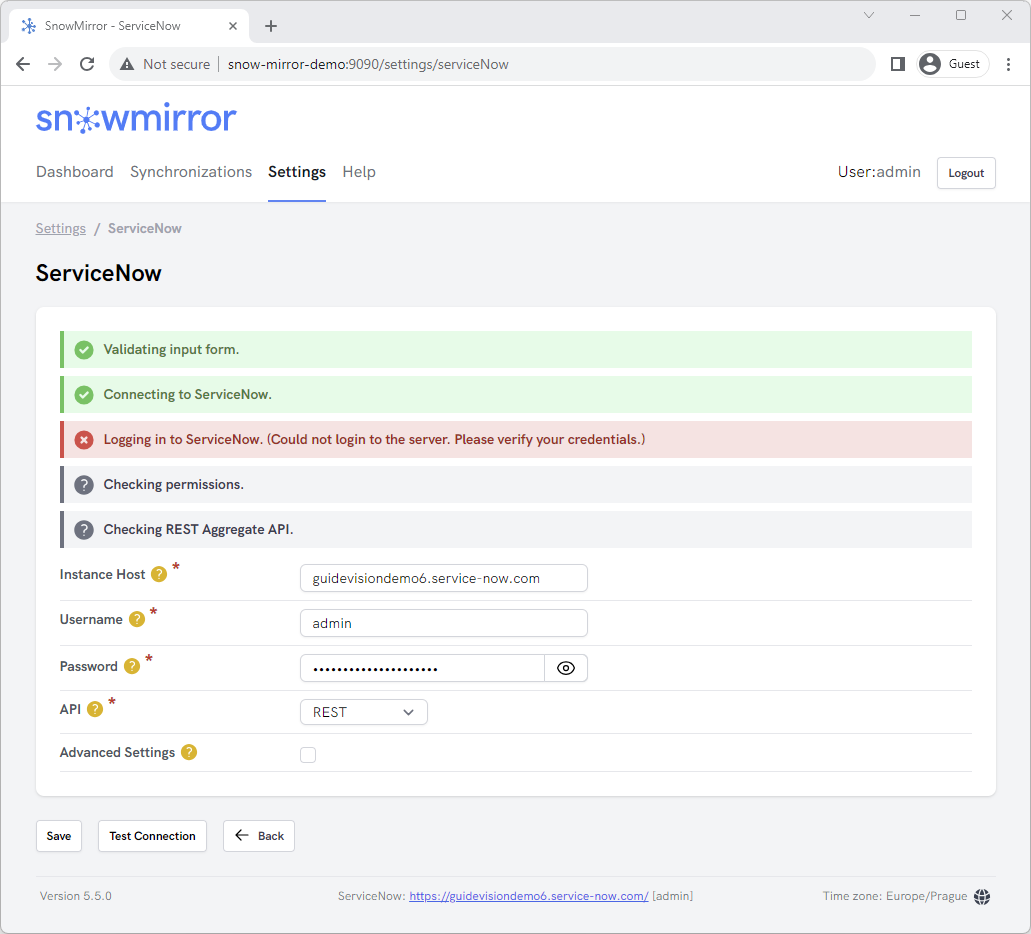

The last stage is about installing SnowMirror on a server and building an environment very similar to the future production system. The goal is to use target operating system, target database, permission schema identical with a production instance and to evaluate long-term operations and scheduled replication.
To provide the best experiences, we use technologies like cookies to store and/or access device information. Consenting to these technologies will allow us to process data such as browsing behavior or unique IDs on this site. Not consenting or withdrawing consent, may adversely affect certain features and functions.